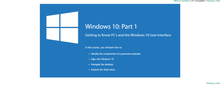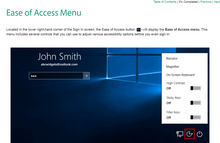Microsoft Windows 10 Part One brings the power of Windows 10 to your classroom. In this course you will learn:
- About the basics of PCs
- How to use the revamped Start menu
- Techniques for making the most of Cortana, Microsoft’s voice recognition system
- How to use Microsoft Edge, the new default web browser
- How to customize
- What security tools Windows 10 offers to keep users safe
- All about the Windows Store
Course Topics:
Lesson 1: Getting to Know PC’s and the Windows 10 User Interface
TOPIC A: Identify Components of a Personal Computer
- Personal Computers
- Hardware
- Operating System
- Application Software
TOPIC B: Sign Into Windows 10
- The Boot Process
- The Lock Screen
- The Sign In Screen
- Ease of Access Menu
- Shut Down Options Menu
- Password Sign In
- Activity 1-2
TOPIC C: Navigate the Desktop
- The Desktop
- The Taskbar
- The Notification Area
- Tooltips
- Context Menus
- Jump Lists
- Dialog Boxes
- Desktop Icons
- Enabling Tablet Mode
- Activity 1-3
TOPIC D: Explore the Start Menu
- Using the Start Button
- Anatomy of the Start Menu
- Tiles
- Live Tiles
- Resizing the Start Menu
- Viewing All Apps
- Activity 1-4
- Summary
- Review Questions
Lesson 2: Using Windows Store Apps and Navigation Features
TOPIC A: Multitask with Apps
- Switching Between Apps
- The Snap Feature
- Using Snap Assist
- Closing an App
- Activity 2-1
TOPIC B: Search Your Computer
- Getting to Know Cortana
- Setting Up Cortana
- Using Cortana Voice Commands
- Using the Search Field
- Using the Cortana Menu
- Using the Cortana Notebook
- Activity 2-2
TOPIC C: View Notifications
- About Windows 10 Notifications
- About the Action Center
- Opening and Closing the Action Center
- Clearing Notifications
- Customizing Notification Settings
- Activity 2-3
TOPIC D: Windows Store Apps
- About the Windows Store
- Opening the Windows Store
- Common Windows Store App Navigation Features
- Downloading and Installing Windows Store Apps
- Uninstalling Apps
- Activity 2-4
TOPIC E: Windows 10 Navigation Summary
- Moving Between Apps
- Basic Actions
- Modifying Window Layout
- Activity 2-5
- Summary
- Review Questions
Lesson 3: Working with Desktop Applications
TOPIC A: Work with Desktop Windows
- About Desktop Windows
- Resizing Windows
- Using Minimize, Maximize/Restore, and Close
- Using Cascade, Stack, and Side by Side Functions
- Using Shake and Peek Functions
- Activity 3-1
TOPIC B: Manage Files and Folders with File Explorer
- Files and Folders
- Libraries
- Getting to Know File Explorer
- Tabs and the Ribbon Interface
- The Quick Access Toolbar
- Pinning Locations for Quick Access
- The Recycle Bin
- Activity 3-2
TOPIC C: Create and Modify Files with Desktop Applications
- Creating New Documents
- Opening Existing Documents
- Saving Documents
- The Clipboard
- Undo and Redo
- Printing Documents
- Activity 3-3
- Summary
- Review Questions
Lesson 4: Using Microsoft Edge
TOPIC A: Navigate Microsoft Edge
- Web Browsers and Search Engines
- Microsoft Edge and Internet Explorer
- Elements of the Microsoft Edge Window
- URL’s
- Bing
- Activity 4-1
TOPIC B: Use Microsoft Edge
- The Address Bar
- Viewing Frequently Visited Websites
- Viewing Your Favorites
- Viewing Your Reading List
- Viewing Your History
- Using Reading View
- Creating Web Notes
- Sharing With Microsoft Edge
- Using Cortana in Microsoft Edge
- Activity 4-2
TOPIC C: Manage Tabs
- About Tabs
- Creating New Tabs
- Switching Between Tabs
- Managing Tabs
- Closing a Tab
- Activity 4-3
TOPIC D: Modify Microsoft Edge Options
- About the More Actions Menu
- Customizing Browser Settings
- Customizing Advanced Settings
- Activity 4-4
- Summary
- Review Questions
Lesson 5: Customizing the Windows 10 Environment
TOPIC A: Change Basic Windows Settings
- Accessing the Settings Window
- Overview of the Settings Window
- Accessing the Control Panel
- Overview of the Control Panel
- Changing the Control Panel View
- Activity 5-1
TOPIC B: Customize the Lock Screen
- Using the Lock Screen
- Changing the Background
- Changing Apps
- Changing the Screen Saver
- Activity 5-2
TOPIC C: Customize the Desktop
- Changing the Desktop Background
- Changing the Accent Color
- Applying a Theme
- Activity 5-3
- Summary
- Review Questions
Lesson 6: Using Windows 10 Security Features
TOPIC A: Configure Passwords
- Managing Passwords
- Adding a PIN Password
- Adding a Picture Password
- Activity 6-1
TOPIC B: Use Windows Defender
- What is Windows Defender?
- Opening Windows Defender
- Overview of Windows Defender
- Changing Windows Defender Settings
- Activity 6-2
TOPIC C: Store and Share Files with OneDrive
- What is OneDrive?
- Using the OneDrive Notification Icon
- Viewing Your Local OneDrive Folder
- Viewing Your Online OneDrive Folder
- Uploading Files and Folders
- Changing OneDrive Settings
- Activity 6-3
- Summary
- Review Questions